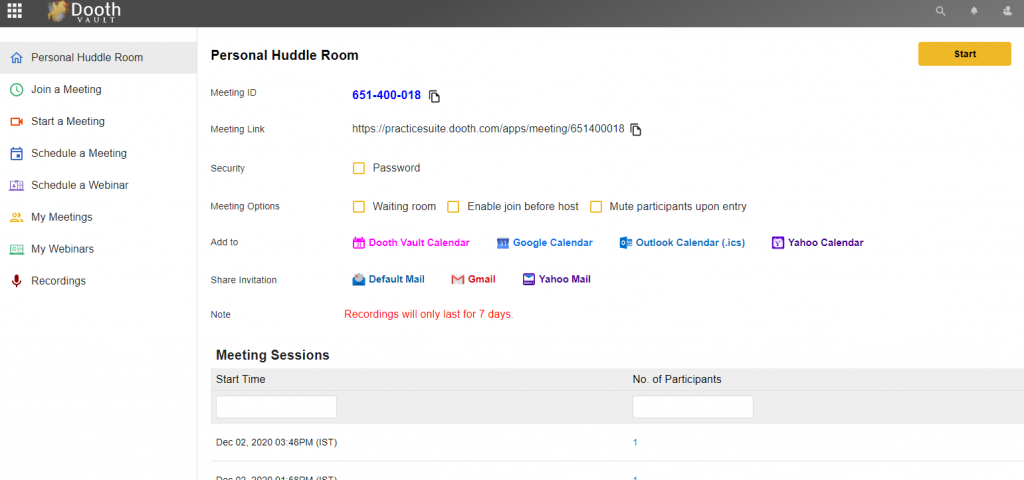The personal huddle room is a meeting room with a unique ID that can be started at any time and members can join once meeting ID is shared. Once the ID is shared user just needs to start the meeting. The page has the following values:
- Start button: to start meeting
- Meeting ID: Unique ID for your personal huddle room
- Meeting link: Meeting link can be shared via link without logging into Dooth Vault
- Security: The password is auto-generated and by default, it may be checked in. User can regenerate password at any time by clicking on the refresh button nearby.
- Meeting Options
- Waiting Room: A virtual staging area that prevents people from joining a meeting until the host is ready. Meeting hosts can customize the Waiting Room settings to gain further control over which participants join a specific meeting and when.
- Enable join before host: If you select join before host, then the participants can join the meeting before the host joins or before the host starts the meeting.
- Mute participants upon entry: to help prevent disruptive noisy feedback when someone joins your meeting. The host of meeting can set as Participants to be mute by default, when joining the meeting. The participants can unmute themselves when needed
- Add to: This is to add the meeting details to the Dooth Vault Calendar, Google Calendar, Outlook Calendar and Yahoo Calendar.
- Share personal meeting rooms invitation is to share the meeting details via Default mail, Gmail, or Yahoo
- Meeting sessions list: it lists the personal meeting sessions with start time and number of participants count. Click on count to view the names of participants.
The meeting session history is as shown:
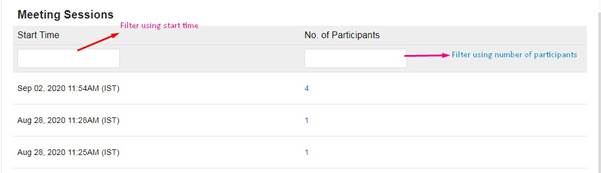
Meeting ID & Meeting link have provisions to copy the data and can easily share it with someone.
The different ways to share are by Default Mail, Gmail and Yahoo. Clicking on any button, the respective mail UI will be opened. The following details may be sent via mail:
- Meeting name
- Meeting link
- Meeting ID
- Password (if password is set up)
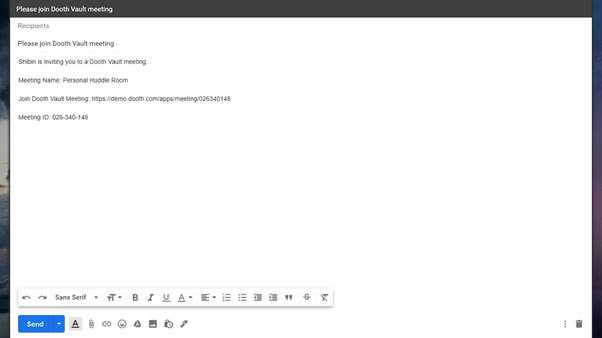
The mail is seen by another user side as shown here:
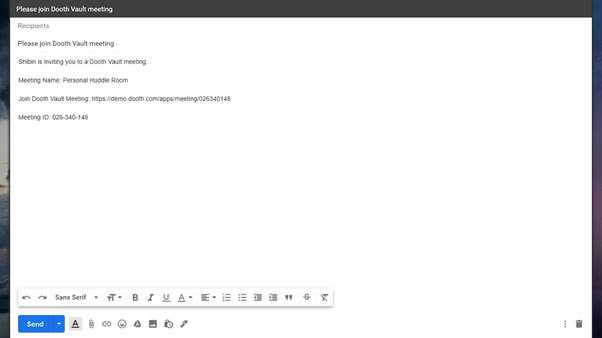
After clicking meeting link, the person can directly join meeting room by entering their display name and meeting password. As shown below:
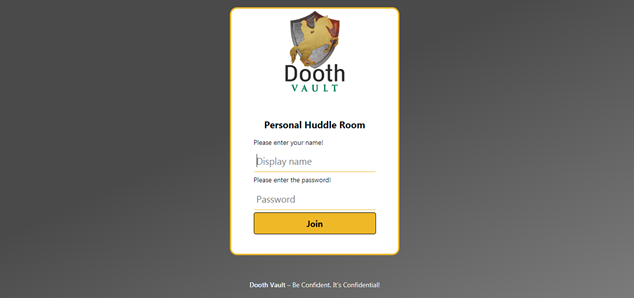
Click on Join button to join the meeting room.
The personal huddle room also has a list of meeting sessions that previously happened once the user is logged in. The start time, number of participants of meeting and list (click on participants count) can be seen in that section.
The meeting recordings will be available only for 7 days. The note regarding it is shown there.
The next tab is to join a meeting
The meeting room Dooth Meeting In order to start any meeting, click on the Start button against the meeting name. Read more
Recorded meetingsThe recorded meetings are listed as shown The recordings of meeting / webinar may be available only for 7 Read more
My webinarsThe My Webinars list in 2 tabs: Upcoming and Previous.The list has the columns: Name ID Date and time Read more
My meetingsThe My meetings, it list meetings in 2 tabs: Upcoming and Previous.The list has the columns:NameIDDate and timeClicking any Read more