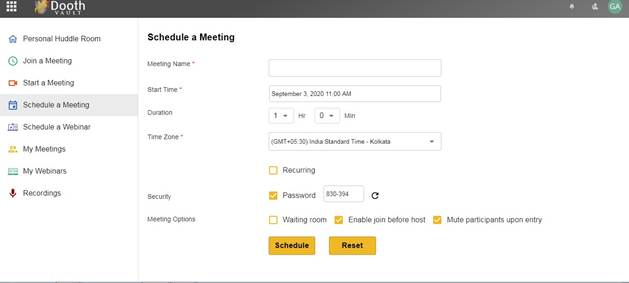Meeting name: enter the meeting name
Start time: Enter the start time of meeting
Duration : Enter the duration of meeting
Time zone: Set the time zone(if you need to set another time zone, you can select same and both time zones will be shown in the details page)
Recurring: Check this box so that meeting is recurring, may be at any time
Password: Check the box to set up the auto-generated password for meeting
Meeting Options
Waiting Room: A virtual staging area that prevents people from joining a meeting until the host is ready.
Enable join before host: If you select join before host, then the participants can join the meeting before the host joins or without the host starting the meeting or attending the meeting.
Mute participants upon entry: to help prevent disruptive noisy feedback when someone joins your meeting. Participants can unmute themselves during the meeting.
Clicking the schedule button will schedule the meeting, which will direct you to following UI:
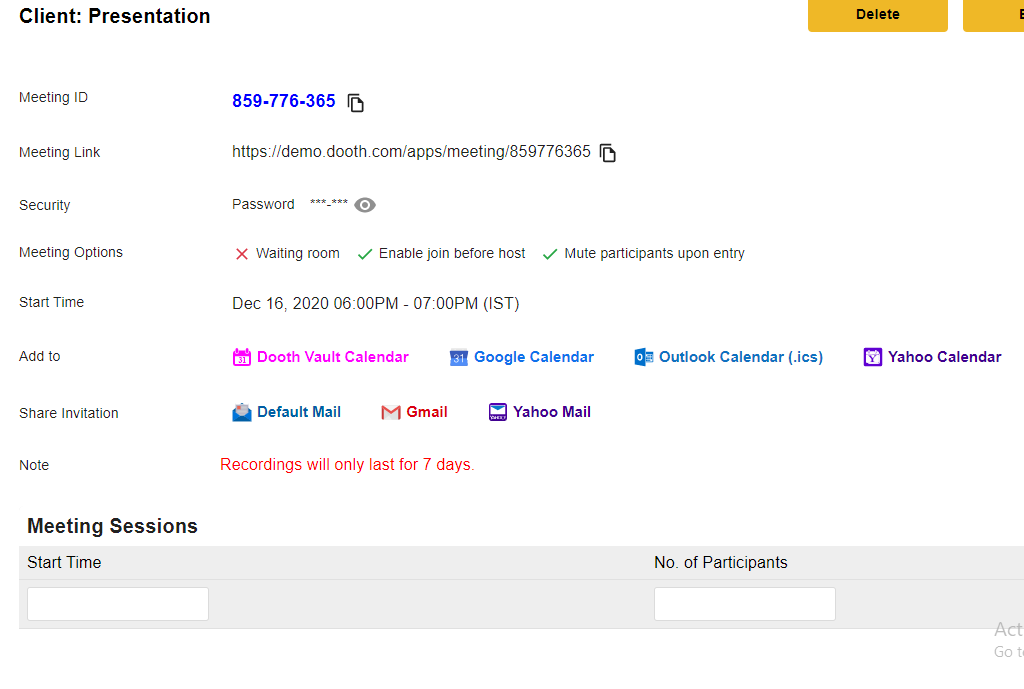
To start the meeting, click on the start button. The other fields shown are:
- Meeting ID
- Meeting link
- Security: Password is hidden by default
- Start time
- Add to calendar: Options :-Dooth calendar, Google calendar, Outlook and Yahoo.
- Share meeting details: via: Default mail, Gmail and Yahoo.
Clicking add the meeting to the Dooth calendar, the calendar will open with the meeting details added to the event page, the user can update the event and save it to the calendar
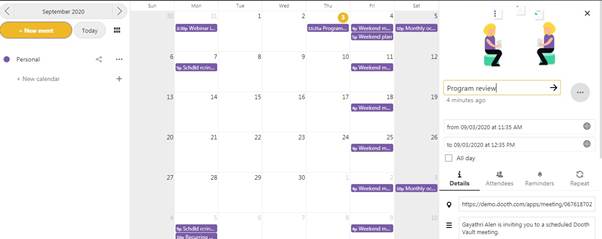
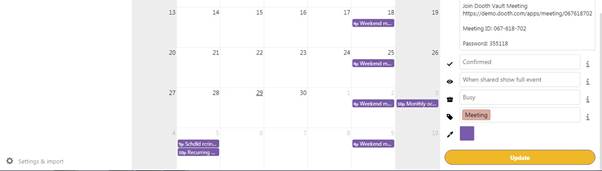
-
Similarly, you can add to Google , Outlook and Yahoo calendar. The recording of meeting will be available only for 7 days. Users can download it and keep before 7 days from date of recording.
The share option works as seen previously, but the email content is different. The mail will be displayed as below.
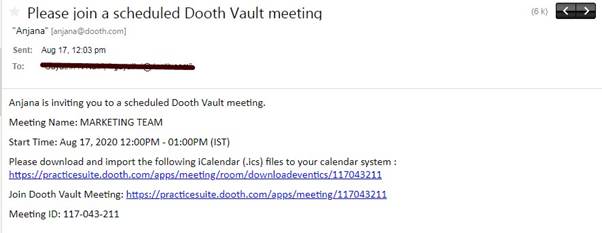
The details are:
- Meeting name
- Start time: time with time zone
- Ics file download link: to download so that user can import it to any calendar system
- Meeting link
- Meeting ID
- Password
In the meeting details page, the users can edit any values using the edit button
The meeting room Dooth Meeting In order to start any meeting, click on the Start button against the meeting name. Read more
Recorded meetingsThe recorded meetings are listed as shown The recordings of meeting / webinar may be available only for 7 Read more
My webinarsThe My Webinars list in 2 tabs: Upcoming and Previous.The list has the columns: Name ID Date and time Read more
My meetingsThe My meetings, it list meetings in 2 tabs: Upcoming and Previous.The list has the columns:NameIDDate and timeClicking any Read more