The Video Webinar allows you to broadcast a meeting. As the host, you can share your screen, video, attach a presentation, show an external video and share your audio in a webinar. The attendees can use the chat or question and answer options to interact with the host and users.
The page has fields to enter
- Event name: enter the webinar name
- Start time: enter the start time of webinar
- Duration : enter the duration of webinar
- Time zone: Set the time zone (if you need to set another time zone, you can select same and both time zones will be shown in the details page)
- Password: Check the box to set up the auto-generated password for meeting
By clicking the schedule button, the webinar will be scheduled, which will direct to the following UI:
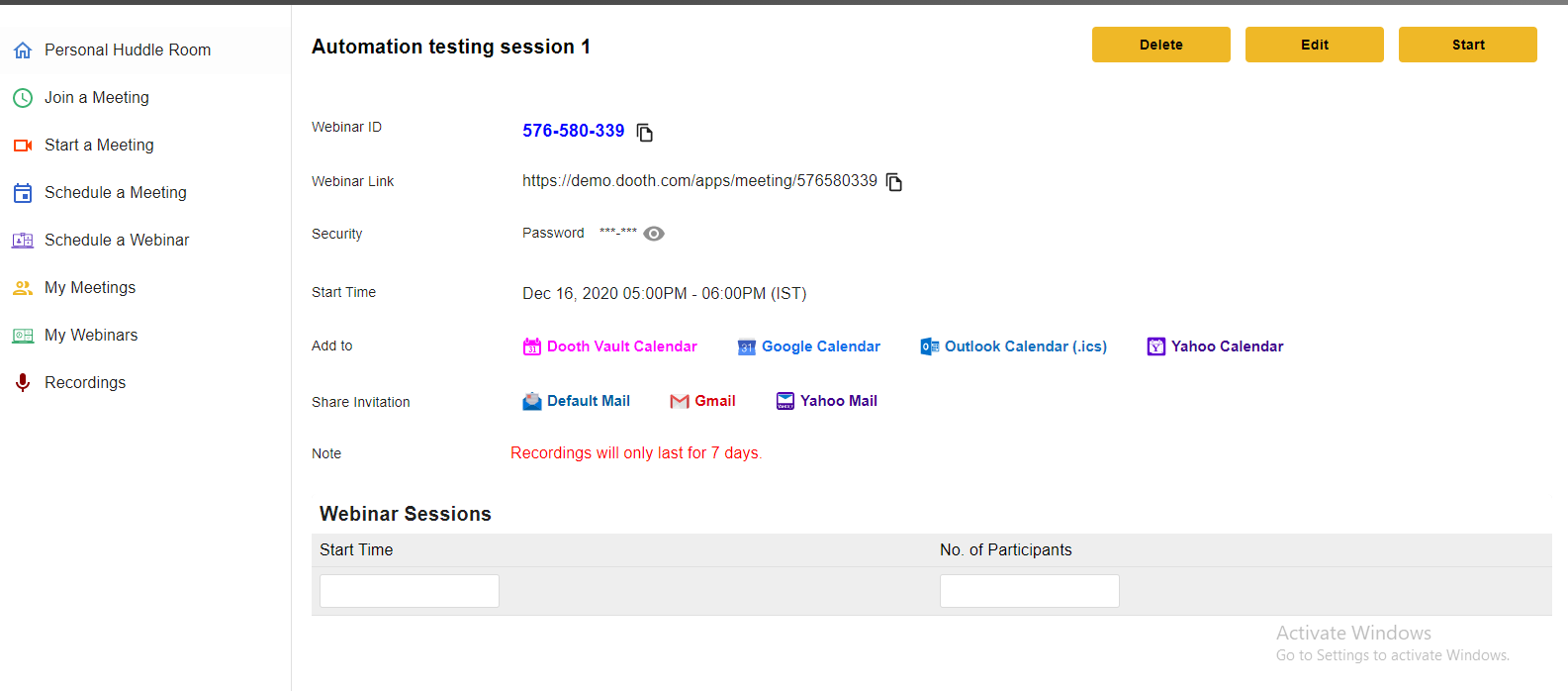
The webinar recordings will be available only for 7 days from day of recording.
The webinar details page also has a section to view the session history with start time and number of participants. Click on count and, the list of participants will be shown. The webinars created will be listed in My webinars tab.
The meeting room Dooth Meeting In order to start any meeting, click on the Start button against the meeting name. Read more
Recorded meetingsThe recorded meetings are listed as shown The recordings of meeting / webinar may be available only for 7 Read more
My webinarsThe My Webinars list in 2 tabs: Upcoming and Previous.The list has the columns: Name ID Date and time Read more
My meetingsThe My meetings, it list meetings in 2 tabs: Upcoming and Previous.The list has the columns:NameIDDate and timeClicking any Read more
