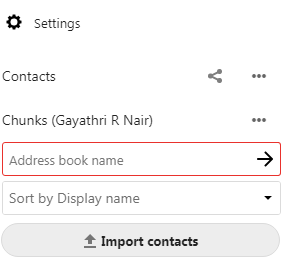
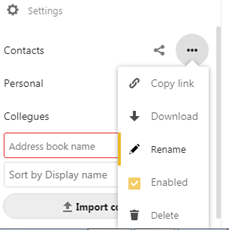
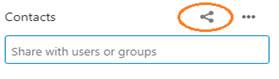
New address books can be added by adding the Address book name and it will be added in the left side.
The Settings field shows all available Address books, certain options for each Address book, and it enables you to create new Address books, simply by specifying an Address books name.
Contact can be sorted by First name, Last name, Display name or by Last modified.
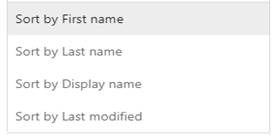
By selecting the option, Generate QR code from the overflow menu against each contact, you can Generate the QR code of that contact. If you need to save the contact to your mobile contact list, scan the QR code and the particular contact data will be fetched to your phone and sent to the Add contact page.
Adding contactsYou can add contacts using one of the following methods:Import contacts using a Virtual Contact File (VCF/Vcard) fileAdd contacts Read more
