When a user logins for the first time, the activity log will track actions as default settings set by admin for the new users added to the organisation. Users can edit the activity settings from settings page, activity section. The activity log depends on the preferred options marked in activity settings by a user. The figure shows which actions have been logged
The user can arrange the activity app properties from the settings activity module.
There are click events given for some of the activities logged from modules: File, Notes, Circles
Suppose a change in any file may be logged or a person comments on a shared file as shown here
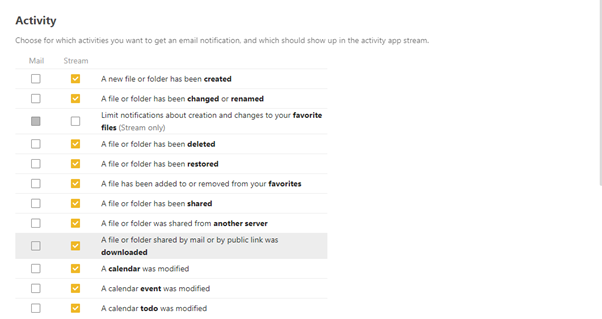
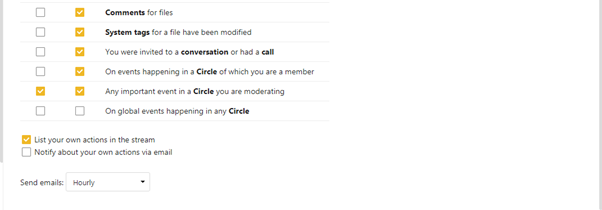
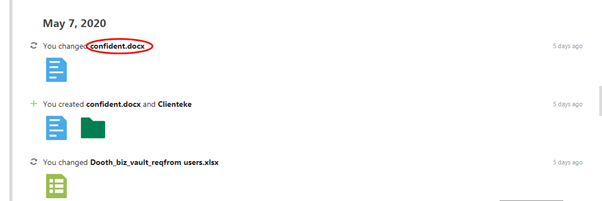
The activity log can be filtered with the following criteria:
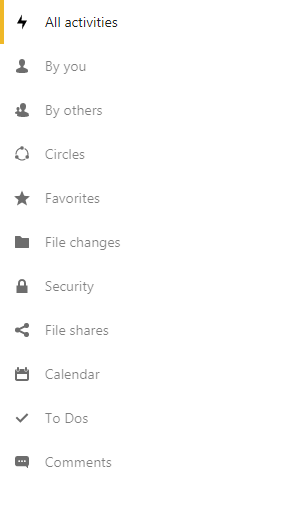
All activities
All activities show all the activities related to the user, happening in application.
It has an icon shown in the beginning of the sentence. It has also the time from which the action has happened, i.e. how much time before the action happened.
By you
It shows a log of your activities including time and date.
By others
It shows the activities changed by others on items related to your user.
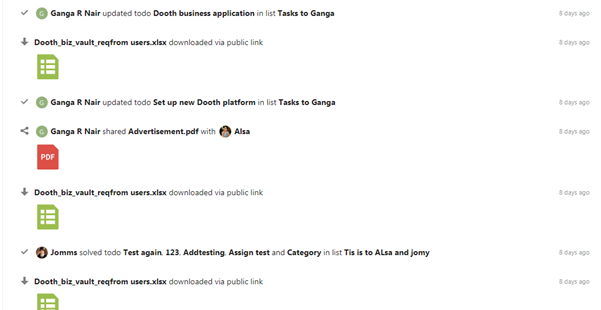
Circles
It gives clear overview of circle activity, including date and time. The user can easily check what happening in the related circles.
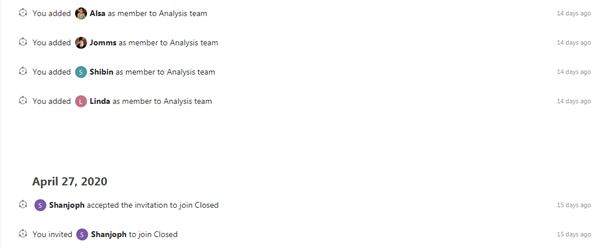
Favorites
It only shows the favourite files modified activity log list with the time duration. The favourite is marked in files list for any type of files that need to be noticed. If any actions happened to such files, it gets logged here.
File changes
The file changes give a clear overview of activities happening in file including time duration.
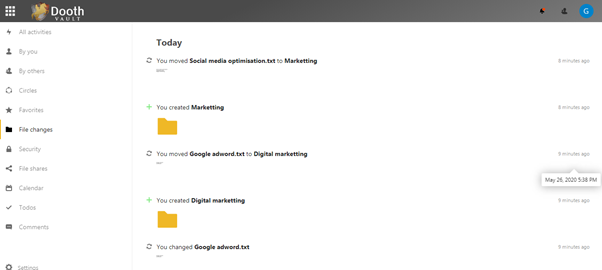
Security
It is lists the security related activities such as password settings and enables app lock
File shares
It only shows the file sharing event, file type, and time.
The events related to share such as share, reshare, unshared, etc are listed here.
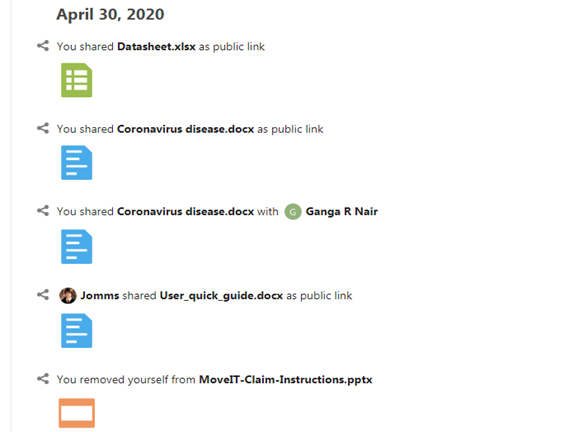
Calendar
It shows only the calendar events such as event create event and update events. It lists all events related to calendars and events
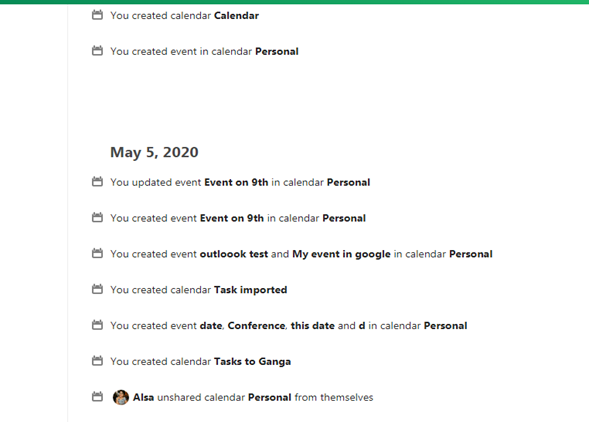
To Dos
It only shows the task events, i.e. all actions happening in tasks module.
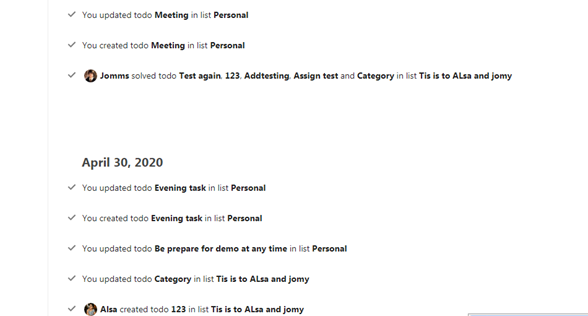
To Dos
It only shows the task events, i.e. all actions happening in tasks module.
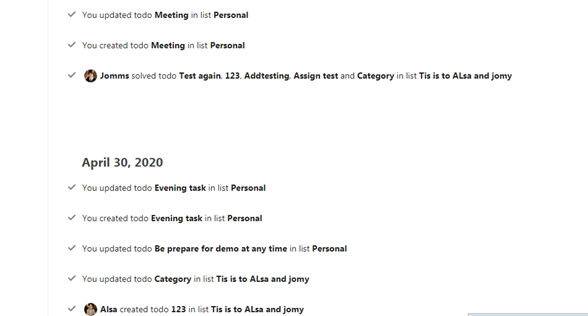
Comments
It only lists the action of putting comments in any files in the File module.
Clickable icons: The user can click and access files, circles and notes .Click any profile icon from the activity list, it will display a talk room access label and mail id.
The user can click any one file. It will show the file details and user can easily access the particular file.
The Activity log recorded actions in modules are as follows:
File
A new file or folder has been created.
A file or folder has been changed or renamed.
Limit notifications about creation and changes to your favorite files.
A file or folder has been deleted or restored.
A file has been added to or removed from your favorites.
A file or folder has been shared.
A file or folder was shared from another server.
A file or folder shared by mail or by public link was downloaded.
Comments for files.
System tags for a file have been modified.
Calendar
A calendar was modified.
A calendar event was modified.
A calendar todo was modified.
Talk
You were invited to a conversation or had a call.
Circle
A circle was created to which a user was added
Any join request to a circle of which the user is the moderator
A user removed from a circle
Any actions completed by you in any circle of which you are member or have created
It gives the RSS setting option. The user can enable and disable this option easily.
Adding contactsYou can add contacts using one of the following methods:Import contacts using a Virtual Contact File (VCF/Vcard) fileAdd contacts Read more
USER SETTINGSThe user settings page can be accessed by clicking the avatar image of user and clicking Settings The first Read more
