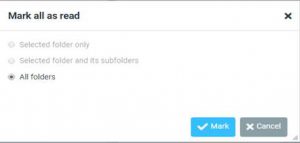
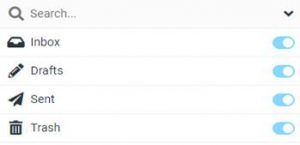
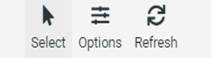
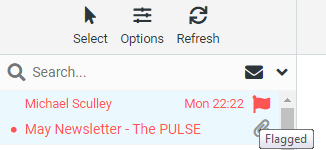
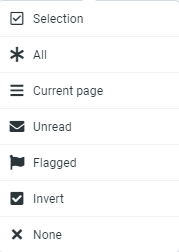

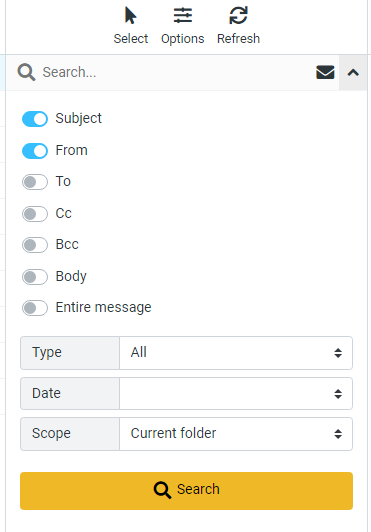
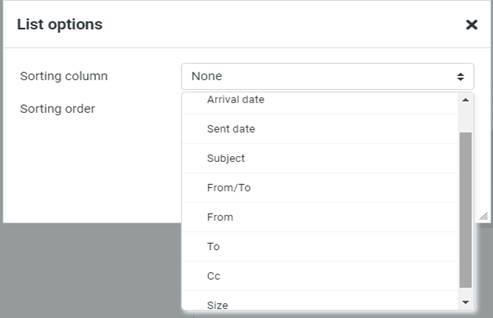
Fig: Sorting order
ou can do the following actions for the selected message:
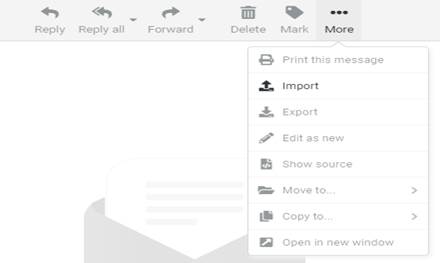
Settings Settings consist of the following options: Preferences User interface: This section is for setting Language, Time zone, Time format, Read more
Composing a message Click on the Compose button Add the mail address of the recipient, the contacts mail ID and Read more
MAIL The mail module can be accessed from the main menu on clicking the Mail menu item. The mail module Read more
