The user can add settings and import the external calendar events to the Dooth Vault calendar
The user can enable and disable certain calendar features from the settings.
Enable the birthday calendar
The user can enable and disable the birthday calendar. This is the contact-related birthday calendar.
Enable the simplified editor
We can enable and simple editing in a calendar.
Limit visible events per view
We can add more events in the same date, then enable limit visible from settings, so only a limited number of events show for that particular date.
Show weekend
Shows weekends in the calendar
Show weekend numbers
It shows weekend numbers in the calendar
Time zone settings
The user can set the time zone from the list
Import method
The user can easily import external calendar to the Dooth Vault calendar by importing ICS file
Can choose the calendar to which the events must be imported as shown in figure.
Click on Import calendar to add the events to the selected calendar.
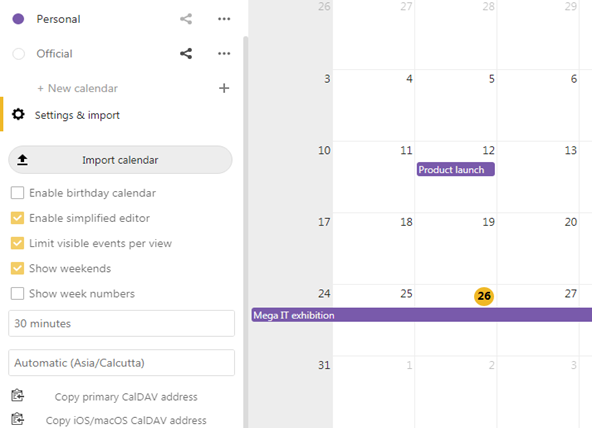
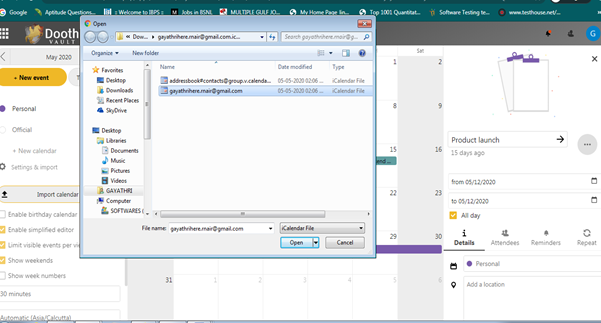
How to synchronise your Dooth calendar to Outlook calendar? Users can sync the events added in Dooth calendar to Outlook Read more
How import your events from Google and Outlook calendar? Google calendar: Step 1: Login to your Google calendar Step 2: Read more
How to add a new calendar? User can add a new calendar in the calendar list. The user can create Read more
Download event ics file The user can download the particular event ics file and import it in another external calendar Read more
