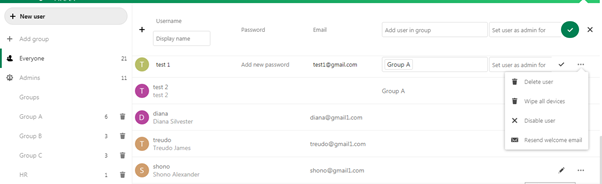Enter the following fields:
- Username- mandatory:-this will be the login user id of the new user
- Display name
- Password-mandatory
- Add user in group:- if the user is planned to be added to any particular group, admin can select the group and add
- Set user as admin for:- this field is to set the newly added user as admin of any groups
- Submit button (tick button)
- Cancel button (close button)
A welcome mail will be send to the user once added to the application.
Click on 3 dot menu against any names, the overflow menu has the following options:
- Delete user:- to delete a user from the entire application
- Wipe all devices:- to erase all logged in devices(desktop/mobile0
- Disable user:- disable the active user(will be listed in a new list ‘Disable users’). Such users won’t be able to login to application. Others can access their names from all modules.
- Resend welcome mail: – to resend the welcome mail once more.
The items everyone and admin group will be shown by default in the left side.
Related Articles
Groups and creating group folders
Groups and creating group foldersGroup folders: Folders can be configured in Group folders from the Administration settings. After a folder Read more
Add new groups
Add new groupsTap on +button near Add group Tap on arrow mark after entering the nameThe group name will be Read more