Upload or create new files or folders directly by clicking on the New Button in the File app.
The New Button provides the following options:
- Upload File: Uploads files from your computer.
- New folder: Creates a new folder in the current folder.
- Document: Creates a new document and adds your file to your current folder.
- Spreadsheet: Creates a new spread sheet and adds your file to your current folder.
- Presentation: Creates a new presentation and adds your file to your current folder.
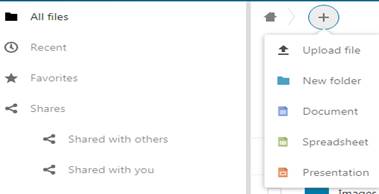
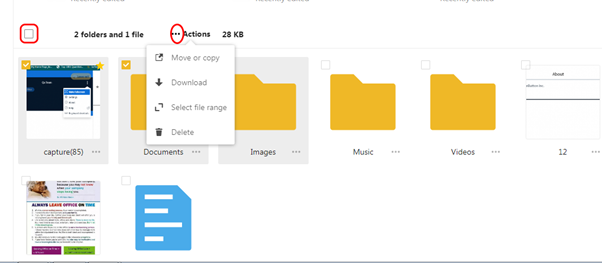
Read more on file creation and management at the end of the file module
Downloading file:
When you select multiple files, you can download them as a ZIP file by using the Download buttons
Selecting files or folders
You can select one or more files or folders by clicking on their checkboxes. To select all files in the current directory, click on the checkbox located at the top of the files listing.
After selecting multiple files, there is an overflow menu appearing as shown in the figure with the following options:
- Move or copy- can move or copy to other destinations
- Download- to download all selected items
- Select file range- click on this and select the file till you need selection
- Delete- to delete all selected items
- The square button marked in square is to select all the items.
Sorting
Sort Files by Name, Size or Modified date works for files.
Create and edit file in Dooth Vault In Dooth Vault, users can create and edit documents, spreadsheets and presentation files Read more
Group folders and shared folders In Dooth Vault, an admin or head of your department / team has the provision Read more
Settings Hidden Files: The hidden files can be created by putting a . before the file name, say .example WebDav Read more
File and folder management There is overflow menu against all files and folders. Click on the overflow menu against any Read more
